Presentation is something that many people do, from students and teachers presenting school subjects in class to workers presenting their business ideas to clients. One of the apps that provide tools to create attractive presentations with ease is Google Slides.
To create a presentation that the audience would enjoy, we must make it as attractive as possible. Have no idea where to start? Follow these simple steps to create an awesome Google Slide presentation.
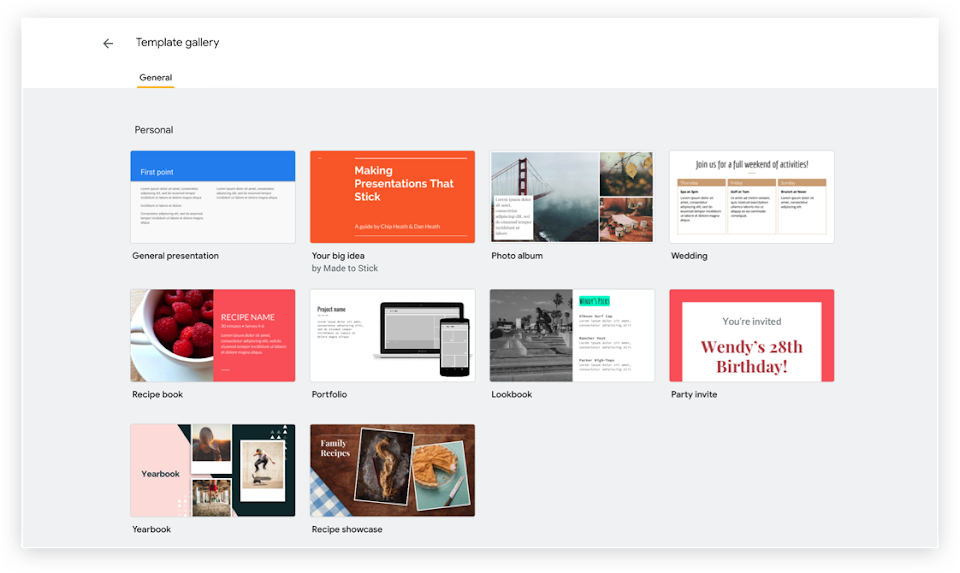
Understand The Application
If you want to get the most out of your work, you must first understand how to do it using the necessary tools. The outcomes will be more satisfying if you comprehend and master the techniques. So, first and foremost, familiarize yourself with the Google Slides application.
Google Slides is a presentation application that comes with Google's free web-based Google Docs Editor suite. This program allows users to create and modify files online while working in real time with other people.
Since updates are documented by the user with a revision history that shows changes, Google Slides is ideal for cooperation. This allows you to work together with your team to create an attractive presentation for a project you're working on together. You can, however, control who has access to modify.
Playing The Elements
Take advantage of the cool tools and effects in Google Slides. That's a simple way that you can use it. You can create elements that Google Slides have provided. Now the results depend on how your taste plays. Let's see what cool features you can use.
-
Shutterstock Editor add-on
The Shutterstock Editor Add-on functionality should be used to add photos to presentation slides. This tool allows users to browse all of Shutterstock's picture collections.
The photographs are indeed royalty-free, making them appropriate to use. This tool will assist the user in finishing their presentation slides in order to make them more attractive and elegant.
-
Use the font option
You should choose from a variety of fonts in Google Slides. Finding a combination of fonts that complement the theme of your project is one approach to making use of it. This emphasizes the importance of using a font that is both eye-catching and ringing.
-
Music Addition
You have the option of including some gentle music in your presentation. To begin, select Insert. Select the Audio option from the drop-down menu that appears. A popup will appear after you click on the Audio option.
Look to locate the music file on your computer's hard disk. After you've located the file, choose it by clicking on it and then selecting the Select button at the top-down of the window.
-
Object animated
If you want to draw attention to a specific item or picture in your presentation, utilize the animate object feature. Click on the item you wish to animate to add animations. After that, select Insert from the drop-down option. Select the Animation choice from the menu. You'll see a sidebar where you may select the animation you wish.
Get The Theme Templates
If you want to produce a great Google Slides presentation without the hassle, you can use or download a Google Slides presentation template. Many of these templates are free, but some are only available for purchase.
There are hundreds of Google Slides templates on the website. They usually group the themes, so it's easier to find the theme that fits your project.
How to get good templates?
Visit a professional website. Then type in the keywords you want to use. The theme you download should reflect what presentation you are going to make. If you want to browse manually, simply scan each character of the provided theme.
Mixing Templates and Creation
Usually, each template will have its own advantages and disadvantages. Look for the best template according to the theme you want to create. Look for some other references from the template. The solution to overcome this problem is to just mix and match your template and style. If the best template you chose is still not suitable, adjust it to what you want.
So, that is a brief explanation of how to make awesome Google slides. If you want something simple and hassle-free, just download the Google Slides template. Your presentation will be ready in no time!

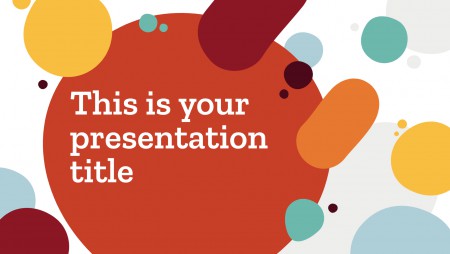

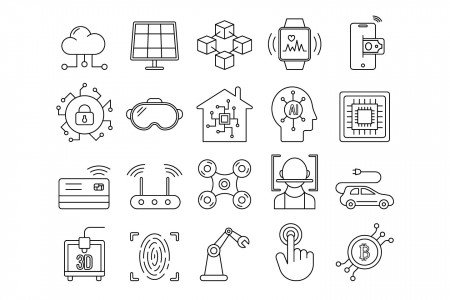
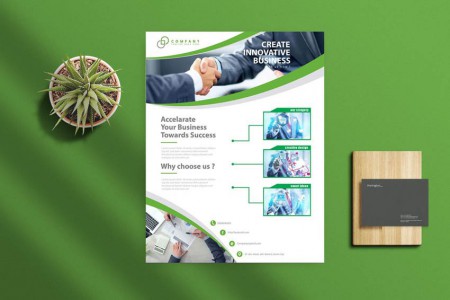

Customer questions & answers