While effective user interfaces or UI are important to create a smooth user experience, UI's aesthetical and interactive aspects are also important. UI designs are related to the website’s look and feel and how efficient the apps or websites will be. That is why UI design projects have increasingly popular in the past few years.
UI elements are the parts designers use to maximize the interactivity and effectiveness of a website or app. It ensures easy navigation on the website using various tools such as scrollbars, menu items, buttons, etc. The most important elements of user interfaces fall into four categories.

-
Input Controls
Input controls enable users to put information into the system. Some user interface elements that fall into this category include checkboxes, radio buttons, dropdown lists, buttons, toggles, text fields, date and time pickers, and list boxes.
- Checkboxes: Consists of tiny boxes for users to select one or more options from a list of options. Present these checkboxes in a vertical list, or if the list is long enough, you can arrange them in a few columns so that users don’t have to scroll down too far to look at all the option boxes.
- Radio buttons: Small circular elements used for users to select one option only among a list of options.
- Dropdown lists: Similar to radio buttons, it allows users to select one item at a time. However, this element is presented in a more compact dropdown list and helps you save space.
- List boxes: Similar to checkboxes that allow users to select more than one option, it is more compact and supports more options lists.
- Buttons: Just as its name suggests, this element works like a button that will act upon touch.
- Dropdown Buttons: It is a button that will show a drop-down list of items when clicked.
- Toggles: This switch of two options allows users to change a setting between the two options. It works like an on/off switch.
- Text fields: Just as its name suggests, it is an empty field where users can enter text in it.
- Date and time pickers: It allows users to pick dates and times easily.
-
Navigation Components
Navigation components allow users to move around the app or website seamlessly. Therefore, this category should be considered thoughtfully and carefully. The elements in this category include breadcrumb, search field, tags, paging, icons, sliders, and image carousel.
- Breadcrumb: Contains information in the form of trail links that allow users to find out their current location on the website.
- Search field: A field where users can input a text and submit it to find relevant information on the website.
- Tags: Labels to help users find similar categories.
- Paging: A set of numbers at the bottom of the page, so users know their location within a page in a website and move to other pages easily.
- Icons: Simple image used as a symbol that helps users navigate the system in a website.
- Sliders: A track bar that allows users to set a value.
- Image carousel: A set of content or images so that users can browse through and select one of them. It is usually hyperlinked to a related page or content.
-
Informational Components
Just as its name suggests, the user interface elements in this category are used to share information with users. The elements include a progress bar, notification, message boxes, tooltips, and a ma odal window.
- Notification: It is a message that announces something important or new that the users will see.
- Progress Bar: This is a non-clickable user interface and usually shows up when a user is advancing through a series of steps in a process.
- Tool Tips: This element will only show up when users hover over a specific item.
- Message Boxes: A small window contains certain information that requires a user to act.
- Modal Window: This one is a pop-up window that contains information that users have to interact with before returning to the flow they are working with.
-
Containers
Last but not least are containers, which hold related content together. The element that falls into this category is accordion, a list of items stacked vertically used to show or hide functions on a website page.
Those are four categories of user interface elements that will either enhance or ruin your website’s user experience depending on how you use it. Pick the elements carefully and consider the effectiveness of each element before adding them to your website. Remember, too many elements can make your websites look cluttered rather than neat and professional.

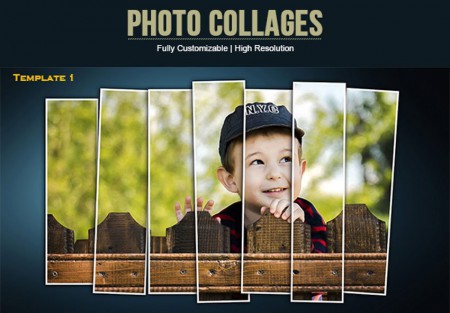
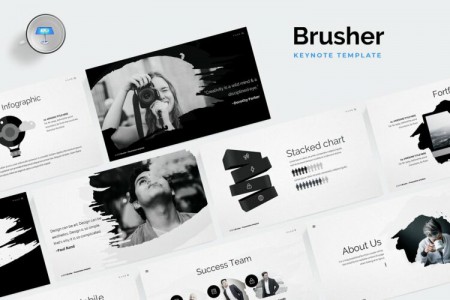


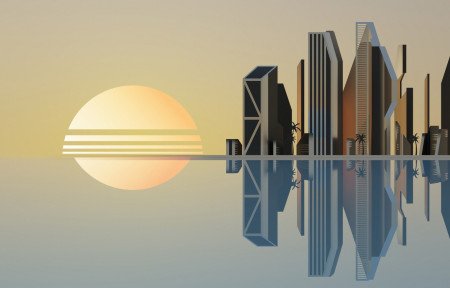
Customer questions & answers